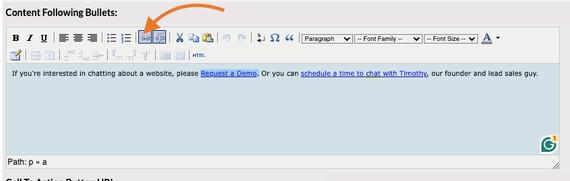Support » Clarity Console General Training »
How to Add Links in Clarity Console Tools
One of the Rich Text Editing options is to add links to your text. Simply highlight the text you want to link and click on the link icon. A pop-up window will display with three inputs.
Link URL
Linking to Another Page on Your Site
When linking to a page on your site, you can use a 'Relative' link which is the information after your root domain (after the .com, .ca, .org, etc.)
For example, the full URL for our About Us page is https://www.clarity-connect.com/page/About-Clarity-Connect-Inc To link to it, use /page/About-Clarity-Connect-Inc for your link.
Linking to a Different Website
When linking to an external website, use the full URL such as https://www.provenwinners.com/
Target
There are two options:
- Open Link in the Same Window
- Open Link in a New Window (try to limit the number of links opening in new windows/browser tabs)
Title
Describing the link helps visually impaired users as their screen readers read the title to them. This is particularly helpful when the linked text opens in a different window or browser tab. For example:
- 'Link to our About Us' is a good title for a page on your site in the same browser tab/window.
- 'Opens the Proven Winners home page in a new window' is a good title format for opening links in a new browser tab/window.
Removing Links
To remove a link, highlight the text and click on the broken link icon.