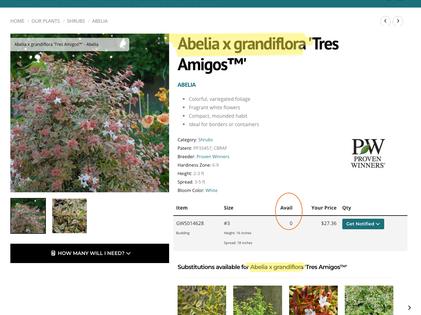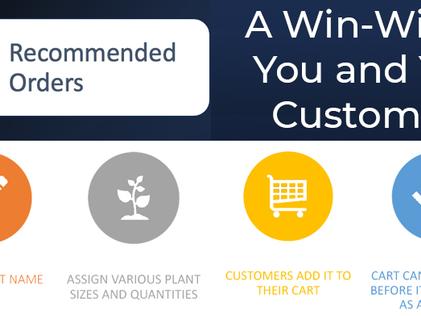
Improved Site Search Is Here
Drive Visitors to Your Most Valuable Content
We've enhanced our Site Search functionality to give you more control and visibility. Now, all major tools—including the Plant and Product Managers—feature a Keyword tab.
The system still auto-generates relevant keywords nightly, but you now have the power to manually add and prioritize keywords of your choosing. This means you can control which items appear in your site search results and the order in which they are shown—helping you guide users directly to your most important content.
Explore the new Keyword tab today and take full control of your site's search experience.
Site Search Keywords
Why This Matters
You’re likely familiar with the concept of SEO—making sure your content shows up when someone searches online. For example, if someone is searching for a wholesale source of camellias and your nursery grows camellias, you want to be at the top of that list. Think of this as on-site SEO for your own website. When a customer or prospect uses your site’s search function, the keywords associated with your plants, products, or other topics and how they’re ranked in the Clarity console determine which results appear—and in what order.
With this new functionality, you can direct traffic exactly where you want it. Want to highlight a new product? Promote a seasonal favorite? Draw attention to a current promotion or an event? Simply add and prioritize keywords that your customers are likely to use. This will increase visibility for the items that matter most to you.
You can even run a report to see which plants are being searched most often on your site. It’s an easy way to stay in tune with customer interest and adapt your content strategy accordingly.
Of course, this is just one of the many tools at your disposal. You can also spotlight content using Featured Plants, the Current Crop Editor, or even directly on your Home Page. And don’t worry—if you’re not actively managing keywords, the Clarity console still has you covered with automatically generated keywords. But now, when you do want to guide your customers more intentionally, the power is in your hands.
Site Search Keywords
How to Use Keywords to Boost Visibility
Ready to take control of how your content appears in search results? Here’s how to manually manage and prioritize keywords:
Go to the record you’d like to enhance (plant, product, event, blog topic, etc.).
Click the Keywords tab within that record.
You’ll see three keyword fields:
- Primary Keyword – worth 3 points
- Secondary Keyword – worth 2 points
- Tertiary Keyword – worth 1 point
These points determine how strongly a record ranks when that keyword is searched.
Add or remove keywords as needed. The system will show you any keywords it’s already generated automatically—but you can override or enhance them. You can enter the same keyword in multiple fields to boost its weight. For example: If you enter “calibrachoa" in all three fields, it earns a total of 6 points and will rank higher than a record with “calibrachoa” worth only 3 points. If two or more records have the same keyword score, they’ll sort alphabetically in the search results.
This simple scoring system gives you a powerful way to influence which content surfaces first—especially helpful for highlighting key items, trends, or promotions.

Latest Posts
Latest Posts
-
July 16, 2025Timothy Howard
-
June 19, 2025Timothy Howard
-
January 14, 2025Timothy Howard