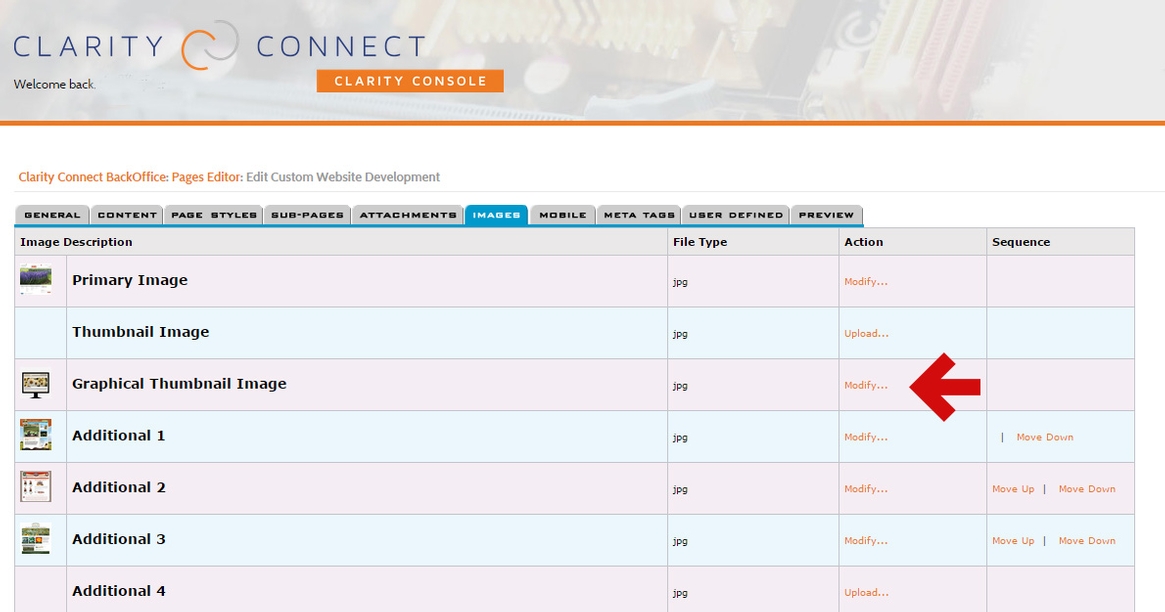User Manual » Page Generator Editor » Images Tab »
Graphical Subpages
Utilizing the graphical subpages page style takes a couple of steps, but it very easy to use. Especially if you already know how to add an image to PGE.
From your main page (the one that your subpages are connected to) navigate to the PAGE STYLES Tab. Select the bottom page style: Graphical Layout B - Graphical Subpages. If you go to the front side of this page and refresh, you should see a grid of subpages with an "image coming soon" graphic.
To add images to these slots, go to your subpages and navigate to the IMAGES tab in the back office. You will see an image slot for Graphical Thumbnail Image. Click Upload... in the Action column. Choose your image file (preferably a square image), and deselect Optimize image on the right. Click on Submit Image and wait for your image to load.
If you go back to the front side and refresh, you should see your Graphical Thumbnail Image!
As a side note, if you switch away from the Graphical Subpages layout and want to go back to it later your images will still be saved in the system.