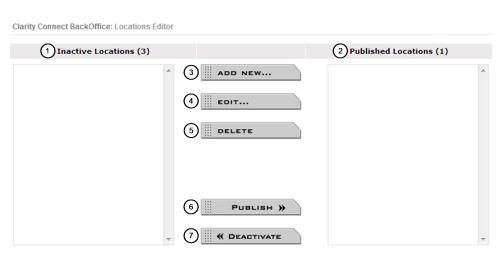Locations Editor - Main Page
1) Inactive Locations (No. of Locations):
These are locations that you are currently working on and have not yet published.
2) Published Locations (No. of Locations):
These are the locations that are active on your site.
3) Add New:
Click here to add a new location.
4) Edit:
Highlight the location you want to edit, the location can be in either the Inactive or Published Locations columns then click 'Edit'. Edit any details needed and then click 'Save Changes' at the bottom of the page.
5) Delete:
Highlight the location you want to delete, the location can be in either the Inactive or Published Locations columns then click 'Delete'. Please note, deleted locations cannot be undone. We tend to recommend marking locations as Inactive versus deleting them.
6) Publish:
To make an Inactive location active on your site, highlight the location in the Inactive Locations column and click 'Publish'. You will see the location move over to the Published Locations column.
7) Deactivate:
To make a location inactive highlight the location in the Published Locations column and click 'Deactivate'. You will see the page move over to the Inactive Locations column.