Random Image Editor - Main Page
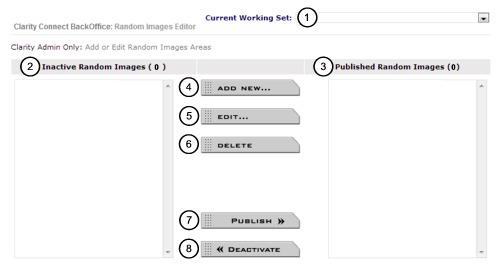
1) Current Working Set:
Sorting tool that allows you to easily find your images. The drop down list will display preset areas that were set up for you when your site was built. Selecting one will display all images that are in that location.
2) Inactive Random Images (No. of Images)
Provides a list of all inactive images.
3) Published Random Images (No. of Images)
Provides a list of all active images on your site.
4) Add New:
Click here to add a new image.
5) Edit:
Click here to edit image.
6) Delete:
Click here to delete an image, the image can be in either the Inactive or Published Random Images columns then click 'Delete'. A pop-up will ask you to confirm.
Note: Deleted images cannot be restored. It is always best practice to place an image in the inactive column instead of deleting. Delete images only if you are sure you will have no further use of them.
7) Publish:
Highlight the image in the Inactive Random Images column and click 'Publish'. You will see the image move over to the Published Random Images column.
8) Deactivate:
Highlight the image in the Published Random Images column and click 'Deactivate'. You will see the image move over to the Inactive Random Images column.