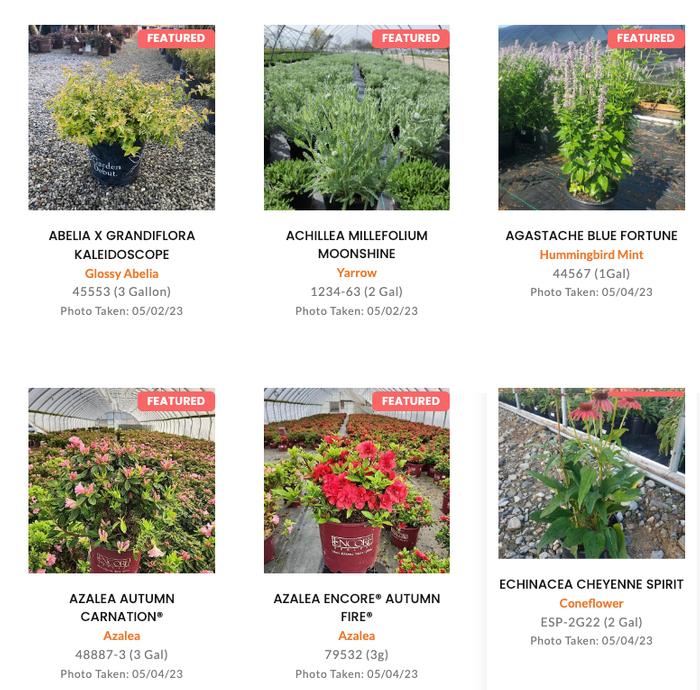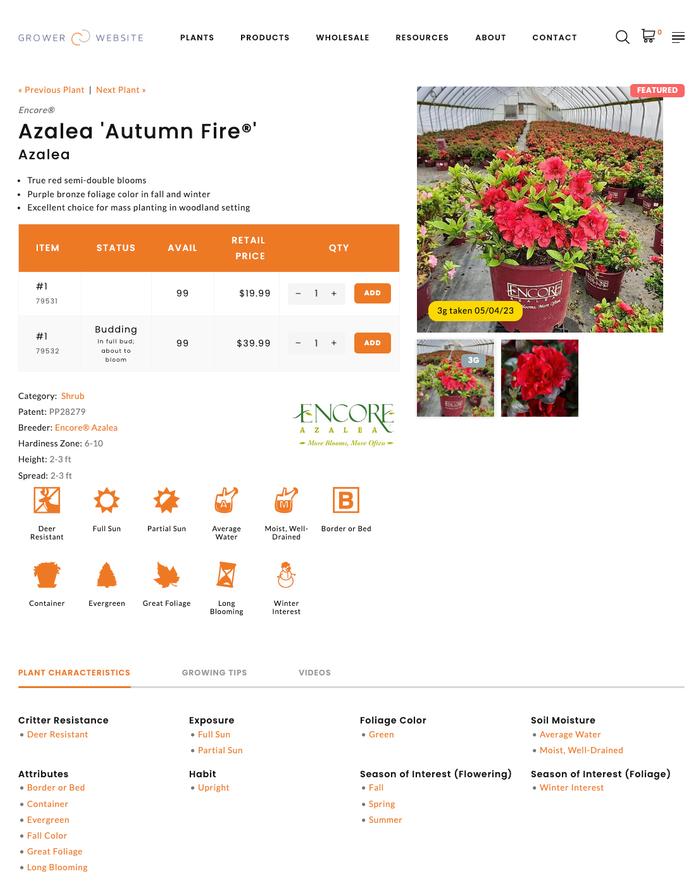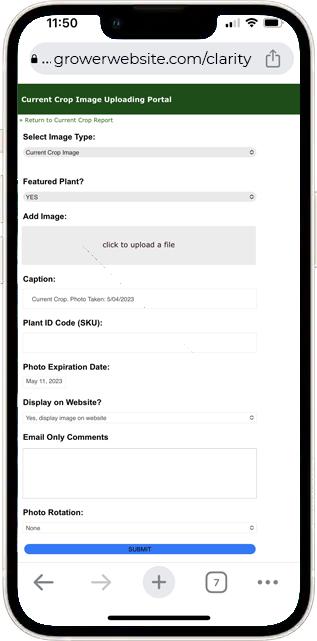Plant Database Mgr: Current Crop Uploader
The Current Crop Uploader is phone-friendly website functionality added to your Clarity Console™ Plant Database Manager. This allows you to use your smartphone or tablet connected to the Internet to take current crop pictures and quickly upload them to the appropriate plant SKU (sellable size) on your website
Promote the 'Wow' factor
As you walk around your nursery and think, 'Wow, that plant looks great!', you can snap a picture and quickly post it to your website as a current crop image. This is particularly great if you are selling to Garden Centers as they want plants with the Wow factor on their benches.
Close the Sale
For your customers who are contemplating purchasing large quantities of a particular variety, you can let them know what it looks like 'right now' to help them with their purchase decision. In fact, we can implement the option for your customers, after logging in, to request a current crop image of a variety and size they are interested in (see the 5th image at the right).
When you upload the image, the appropriate customer(s) will receive an email with a link to the plant record with the current crop image.
'Self-pruning' Pictures
When you upload a current crop image, you indicate the expiration date. For example, for flowering shrubs, you might have the image expire in 7 days, but for ornamental grass, it might be 30 days.
The 'Current Crop' Image will display first on your plant detail page (see the second image at right) until it is removed from your site. The additional images are still available (see the third image at the right) and can be seen by clicking on the relevant thumbnail.
You can login to your Clarity Console to manage, including updating and deleting, your current crop images (see the fourth image at right).
Additionally, we can create a 'What's Hot?' / 'In Bloom' section on your site and automatically display plants with a current crop image in that section of your site. Of course, the plant records would also be displayed in your normal plant library.
Consistent Image Sizes
In the Custom Settings Editor, you can enter the pixel height and/or width you want as the standard for your current crop images. When you upload the image, Clarity ImageMagic™ will automatically size and optimize your image based on the values you enter.
Customized Implementations
We can customize either the tool (how you add current crops) or the website and how current crop images display and/or how your customers interact with it. For Mortellaro's Nursery in Texas, we added a 'Request Current Crop Photo' option that is available for their customers after logging in IF a current crop image is not present. Their customers can request 5 images per day. Once the image is uploaded, they are automatically notified by the website that the image(s) they requested is available on the website.
How it Works:
Use your smartphone or tablet connected to the Internet to access the appropriate link (login required) and follow these steps:
1) Select Image Typed: Options are:
- Current Crop – to show how your crop looks currently
- Standard Marketing Image – to have as the regular image associated with the general plant record. This is convenient if you are out and about and see a plant you sell that is looking good in a landscape setting.
2) Featured plant? If yes, the plant will display in the featured plant/hot picks/etc. section of your site. There are times when you are taking a current crop photo at the request of a customer and it might not be at its prime, so you would select ‘No’ to not have it be a featured plant.
3) Add Image:
- Take a picture with your phone or tablet
- Upload an image from your devices’ gallery or from your computer
4) Caption
- Default is ‘Current crop photo taken MM/DD/YYYY
- You can delete it and type in whatever you like
5) Plant ID Code: After 3 characters are entered in the text input box, matching SKUs start to display in the dropdown. As you keep entering characters it narrows the results down further. Once you see the proper SKU, you select it.
6) Photo Expiration Date. Default is 7 days, but can select from 7, 14, 21, 30 and 60 days.
7) Display on Website?
- Yes, if the current crop image is ‘promotion worthy’
- No. This would be appropriate if you have a customer requesting how a particular crop looks for a larger order so you need to send it to them but don’t want it on the site. For example, the crop may be dormant, recently cut back, etc. so you may only want the system to email the photo with your comments.
8) Email Only Comments: The text entered here would go via email to the customer(s) requesting this particular current crop photo.
9) Photo Rotation. With certain devices, an image taken in portrait mode on the phone will need to be rotated. The options are 90° Left, 90° Right and 180°
10) Submit: Submits the image and updates the website in real-time
Notes:
- Since the current crop image is being uploaded to the website in real-time, you will need either wifi or a strong enough signal to upload images.
- Using a phone that allows you to adjust the image size/resolution for your phone camera is best. You can select a lower resolution so the images will upload faster. The image quality will still be more than sufficient.
- This new tool may not not work on all smartphones. It does work with most iPhones and most current Android phones. If you're interested in this solution, let us know and we can provide you a link to test your phone with.
Seeing is Believing
Your wholesale grower website deserves more than just a template—it deserves a solution built uniquely for you. Our platform transforms how growers present their products, connect with buyers, and grow their business.
Unlock the Power of Grower Website Solutions – Start with a Demo
Join us for a free, one-on-one live demo and see firsthand how our solutions stand apart. You’ll experience the features, functionality, and fresh design that make our websites truly unique. Don’t just take our word for it—see it in action.
Schedule FREE Demo