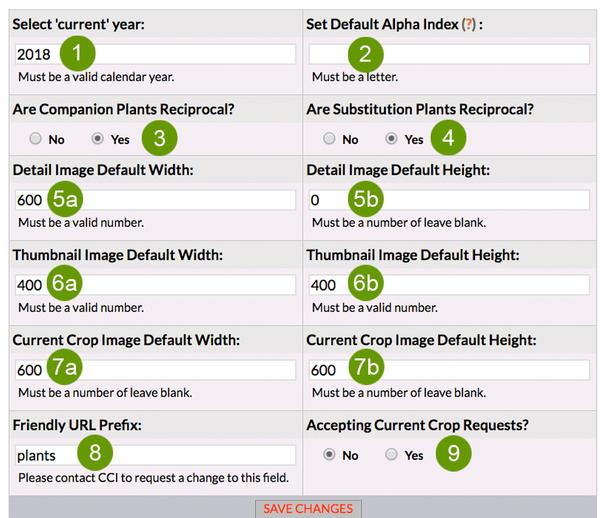Plant Database Mgr: Custom Settings Editor
Easily control key variables to expedite creating and updating your plant library.
1) Set Site 'Current' Year
You can quickly call attention to new plants with a graphical 'new' banner as well as having a “New Introductions” section of your site. Plants with the current year can automatically be displayed on that page. Additionally, a 'New' graphic will be displayed on both the plant listing and plant detail pages. You can switch the “current year” manually as soon as you know the new plants you will be offering in the subsequent year. Typically you would switch the current year to the next calendar year at some point in the fall.
Set Plant Intro Year
On the GENERAL tab of your Plant Database Manager, you can indicate which year you first offered a plant with the 'Intro Year' option. The plant will be considered 'new' when Plant Intro Year = Site Current Year.
Companion and Substitution Plant Reciprocity
2) Are Companion Plants Reciprocal?
In most cases, this would be yes. By selecting yes, once you select ‘B’ as a companion to ‘A’, then ‘A’ is automatically a companion to ‘B’ and will display on ‘B’s’ plant detail page.
3) Are Substitution Plants Reciprocal?
Typically this is set to yes; if plant A is a good substitute for plant B, then B should be a good substitute for plant A. Substitution plants are usually used when the original plant is out of stock or no longer offered. For example, you might want to have Echinacea ‘Dixie Sun’ as the recommended substitute for Echinacea 'Daydream' when Daydream is sold out or you are no longer carrying it. By leaving this setting as 'Yes', then 'Dixie Sun' will automatically display as a substitute on the 'Daydream' plant detail page if 'Daydream' is sold out and there is inventory availability of 'Dixie Sun'.
Default Images Sizes
You can set the default pixel width and height for both the plant detail images and the plant thumbnail. As long as you upload an image larger than those dimensions, the Clarity ImageMagic™ will size them based on the values entered. Having appropriate values will provide consistency to your page layouts.
4) Detail Image Default Width:
Proper default values will be in place to provide consistency to your page layouts. If you change the defaults, it may negatively affect the image display on your site.
5) Detail Image Default Height:
Proper default values will be in place to provide consistency to your page layouts. If you change the defaults, it may negatively affect the image display on your site.
6) Thumbnail Image Default Width:
Proper default values will be in place to provide consistency to your page layouts. If you change the defaults, it may negatively affect the image display on your site.
7) Thumbnail Image Default Height:
Proper default values will be in place to provide consistency to your page layouts. If you change the defaults, it may negatively affect the image display on your site.
8) Current Crop Image Default Width:
Based on the approved design, we will enter the appropriate pixel width dimension. Having appropriate values will provide consistency to your page layouts.
9) Current Crop Image Default Height:
Based on the approved design, we will enter the appropriate pixel height dimension. Having appropriate values will provide consistency to your page layouts.
The Current Crop Editor is a great tool to help promote your 'wow' plants and easily add current crop photos to specific varieties and sizes.
Current Crops and Get Notified
10) Accepting Current Crop Requests?
You can turn off the option for your customers to request current crop photos from your website.
11) Current Crops Display On:
You can have your current crop images display for your retail customers, wholesale customers or both.
12) Accepting Gt Notified Requests?
You can turn off the option for your customers to submit a request to get notified when a plant they are interested in is back in stock.
Inventory
13) Use Inventory Qty's for Plants?
If 'Yes', a SKU will be available for purchase if 1) The plant record is active, 2) The plant SKU (sellable size of the plant) is active, AND the available inventory is greater than zero.
If 'No', a SKU will be available for purchase if 1) The plant record is active, 2) The plant SKU (sellable size of the plant) is active, AND 'Enable Online Purchase' is activated for the SKU
14) Use Inventory Qty's for Products?
Products refer to all sellable items other than plants.
If 'Yes', a SKU will be available for purchase if 1) The product record is active, 2) The product SKU is active, AND the available inventory is greater than zero.
If 'No', a SKU will be available for purchase if 1) The product record is active, 2) The product SKU is active, AND 'Enable Online Purchase' is activated for the SKU
Seeing is Believing
Your wholesale grower website deserves more than just a template—it deserves a solution built uniquely for you. Our platform transforms how growers present their products, connect with buyers, and grow their business.
Unlock the Power of Grower Website Solutions – Start with a Demo
Join us for a free, one-on-one live demo and see firsthand how our solutions stand apart. You’ll experience the features, functionality, and fresh design that make our websites truly unique. Don’t just take our word for it—see it in action.
Schedule FREE Demo