User Manual » Plant Database Manager » Plants Editor »
Plants Editor - SKU List Tab
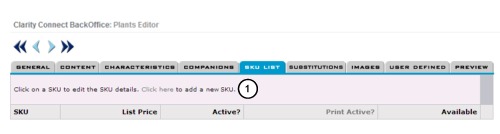
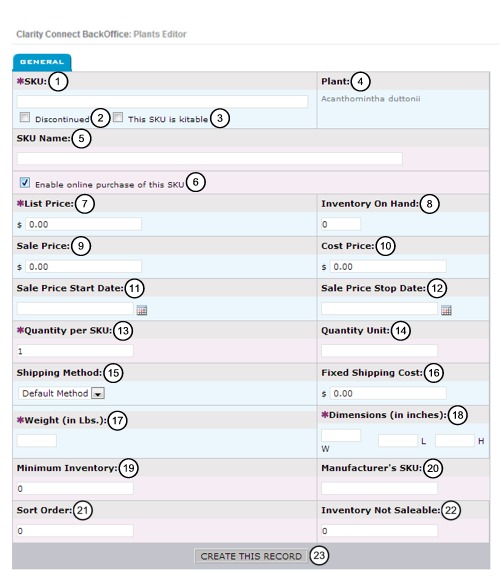
1) 'Click here' to add a new SKU:
You may also click on the SKU name to edit an existing SKU.
ADD SKU / EDIT
GENERAL TAB
1) SKU: (Required)
Enter a SKU for this plant.
2) Discontinued?
Click this checkbox if the plant is discontinued.
3) This SKU is kitable:
This is a paid feature. To activate contact Clarity Connect at (919) 577-9901.
4) Plant:
This field is automatically generated for you.
5) SKU Name: (required)
Enter a name for the SKU.
6) Enable online purchase of this SKU:
Clicking this checkbox will allow this plant to be purchased online.
7) List Price: (Required)
Enter the price of the plant.
8) Inventory On Hand:
Enter the amount available.
9) Sale Price:
Enter the sale price for the plant.
10) Cost Price:
Enter the cost of the plant.
11) Sale Price Start Date:
Enter the date or select the calendar to choose a date.
12) Sale Price Stop Date:
Enter the date or select the calendar to choose a date.
13) Quantity per SKU: (required)
Enter the quantity for the SKU.
14) Quantity Unit:
Enter the quantity per unit.
ex. 6 to a case, with the case being the unit.
15) Shipping Method:
Select a method from the drop down box.
16) Fixed Shipping Cost:
Enter a dollar amount for the fixed shipping cost.
17) Weight (in Lbs):
Enter the weight in pounds.
18) Dimensions (in inches):
Enter the Width in the first box, Length in the second, and Height in the third.
19) Minimum Inventory:
Enter the amount of inventory that you must keep on hand.
20) Manufacturer's SKU:
Enter the manufacturer's SKU number.
21) Sort Order:
Enter the sort order.
22) Inventory Not Saleable:
Enter the quantity of inventory not intended for sale.